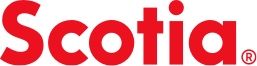2-step verification (2SV)
Help protect your accounts from fraud with this extra security feature.
There’s a new and easier way to reset your 2-step verification (2SV) push notifications.
Clients who need to deactivate their 2-step verification push notifications must currently answer security questions. Effective January 22, 2024, a new process allows select clients to receive a text message with a security code to deactivate their 2-step verification directly in their mobile or online banking experience. This new option will be available to all clients by the end 2024.
Fraud happens — together we can fight it with 2-step verification (2SV)
The digital world changes fast and so do the ways that personal and financial information can be compromised or stolen online. One of the best ways to help fight these cyberattacks is to use the security tools we offer.
2-step verification (2SV) is an industry standard in helping safeguard money against many types of fraud. It will soon be required for the Scotia mobile app, online banking, and the Scotia iTRADE mobile app. It offers more protection for your Scotia accounts by creating an extra barrier that’s harder for cybercriminals to break through. Setting up 2SV is an important step towards keeping your accounts safer.
MORE TIPS: Scotiabank’s digital security tips offer smart and simple steps to keep your money and personal information more secure.
How does 2SV protect accounts?
2-step verification (2SV) is a second way to confirm your identity to help keep your personal and financial information from being compromised or stolen. When 2SV is set up, even if someone has your username and password, they won’t be able to access your account without getting through this extra barrier.
Your 2SV method depends on the way you bank. If you use the Scotia mobile app or both the mobile app and Scotia online banking, your method of 2SV will be in-app push notifications when logging in. If you only use Scotia online banking, we’ll send 2-step text message verification codes directly to your mobile device to confirm your identity when signing in.
If you use the Scotia mobile app, you’ll also receive 2-step text message verification codes when removing your in-app push notifications.
You will only be prompted for 2SV if you sign into your account from a device you haven’t used before. If you’re signing in from a trusted device (one that is recognized by the bank), you will not be asked to confirm your identity.
Scotiabank will never ask for personal or financial information like account numbers, PINs, codes, or passwords through email or text message, or ask you to click on any links when prompted for 2SV.
How does 2SV work?
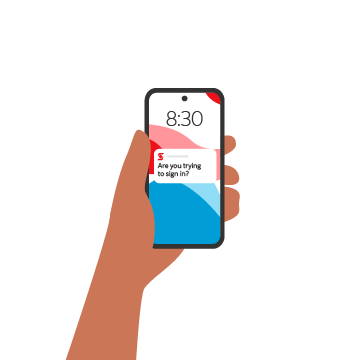
2SV push notifications for the Scotia mobile app
What are push notifications? Push notifications are messages sent by the Scotia mobile app. They appear as a banner on the home screen of your mobile device.
Set up 2-step verification for the Scotia mobile app:
- Sign in to the Scotia mobile app and select More
- Select Privacy and security
- Select 2-step verification
- You’ll be prompted to activate 2SV with the mobile device you are using (this will now be your trusted device)
Open the notification on your trusted device and select Yes, it’s me to continue signing in or No, it’s not me to block anyone else attempting to sign in to your account.
Key reminders:
Please try these trouble shooting tips if you are no longer receiving push notifications:
- Make sure push notifications are enabled for the Scotiabank mobile app in your device’s setting
- Check that your device is connected to WiFi or mobile data
- Check if your device is set to Do Not Disturb or Focus mode. If it is:
- Turn it off, or
- Add the Scotia app to the list of apps allowed to send notifications - You can also check your device’s notification centre where you will see a list of recent notifications. Please check your device settings for how to access your notification centre
To learn more about 2SV push notifications, visit the Help Centre.
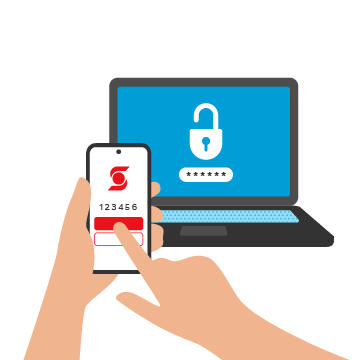
2SV text message verifications for Scotia online banking
Set up 2-step verification for Scotia online banking:
If you are not prompted to set up 2SV when you sign in, here’s how to set it up for online banking:
- Select Manage my accounts
- Select Security and passwords, then Update security verification method, then Update verification method
- Select Set up phone number
- Add your mobile phone number to receive verification codes, then select Continue
- Get a text message with verification code
- Enter the verification code online, then select Complete set up
- Select Continue
Every time you sign in from a new device, you’ll receive a text message to your primary Canadian mobile number.
Key reminders:
- If you can’t set up 2SV for any reason, including because you’re an international customer, or do not have Canadian mobile phone number, please continue signing in with the strong password you only use and security questions when prompted.
- Please visit our FAQs if you are travelling or living outside of Canada.
To learn more about 2SV text message verification, please visit the Help Centre.
Frequently asked questions
If you can’t find what you’re looking for please type your question in our Help Centre.
See 2SV in action
We have demos to guide you through using both 2SV options. If you bank through the Scotia mobile app, then your method of 2SV will be push notifications. If you bank online only, then your method of 2SV will be text message verification codes.
- Mobile (Activate)
- Mobile (Sign in)
- Mobile (Decline access)
- Mobile (Deactivate)
- Online (Activate)
- Online (Sign in)
How to activate 2SV
To set up 2SV, you’ll need the Scotiabank mobile app on your phone or tablet. Check out the demo to see how to access the 2SV settings in the app.